- Open a List
- Hit the List tab
- Click the Form Web Parts dropdownlist
- Choose “Default Display Form”
6. From Categories choose “Media and Content” > “Content Editor” and add it to the main section of the page.
8. In the window add the following code to display a Print Button at the top of the list item window.
<code>
<input type="button" value=" Print this page " onclick="window.print();return false;" />
<input type="button" value=" Print this page " onclick="window.print();return false;" />
</code>
10. Next, hit the Page tab at the top of the page. Goto the list and click "Add New Item". Select item then click on "Items" under "List Tools" and then click "view items".
11. Hit the Print button to print just the list item.





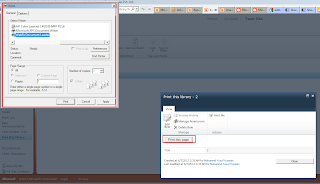
No comments:
Post a Comment